Assign Moderator's to Learner's
This help guide will explain how to assign moderators to Learner Accounts.
To get started, log into your Administrator account on your platform.
If you have forgotten your password for your System Admin account, Click on Forgotten Password?

The following actions can be done in 2 ways, follow the steps below for either Option 1 or Option 2.
Option 1 - Course Search [Mass Action]
1. Once logged in "Click" on Course Search in the sidebar.
2. Locate the Learner(s) account using the Filter Options on Course Search
3. Tick the Tick Box beside the Learner(s) name you wish to add a Moderator too.

If you wish to select all learners on-screen, Tick the Tick Box next to the Headings at the top
4. From here an Action drop-down will appear on the right side of the screen, "Click" the drop-down and select "Set Moderator"
5. A new drop-down will then appear below that allowing you to select a moderator.

Only moderators marked as qualified with the selected courses will show in the drop-down
6. Once you have selected your Moderator, "Click" the 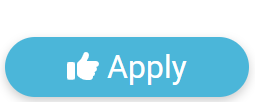 button.
button.
If done correctly you will get the following notification in the top-right of your screen.
This will then assign that moderator to the selected Learner accounts.
Option 2 - Course Search (Individual Account)
1. Locate the Learner(s) account using the Filter Options on Course Search
2. "Click" on the Learner's Name
3. This will take to edit their course enrolment, Scroll down and "Click" the 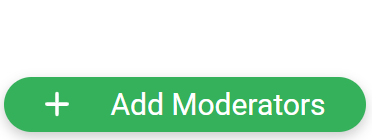 button
button
4. A new window will then pop-up allowing you select one or multiple moderators. Once selected "Click" the 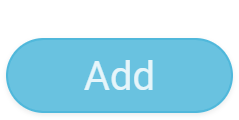 button.
button.
This will then assign that moderator to the Learner's accounts.
For additional help & information, Visit All Help Guides