Branding Edits By a System Admin
This help guide will explain how to edit your eAssessor Pro platform branding by a System Admin account.
Visit your eAssessor Pro platform & log into your System Admin Account.
1. Log Into your System Admin Account.

If you have forgotten your account password, "Click" Forgotten Password?
2. Navigate to the "Admin" drop-down on the sidebar.
3. From here, "Click" on the Organisation tab.
4. From here, "Click" on the Branding tab.
5. This will then bring up all your platforms branding & pictures.
6. To remove & replace an Image, "Click" (Remove) next to the Image File Name.
7. This will remove the image from the placeholder.
8. To add new Images, "Click" the Choose File button to upload an image to the corresponding placeholder.

The text below the box upload indicated where this image is positioned.
Logo - Shown in the header
Alternate Logo - Shown on the login page
Favicon - Website icon [Must be a .ico file]
Header background Image - Shown on the home page [Recommended dimensions: 1920x125px]
Background Image - Shown on the login page [Recommended dimensions: 1920x1080px]
Logo - Shown in the header
Alternate Logo - Shown on the login page
Favicon - Website icon [Must be a .ico file]
Header background Image - Shown on the home page [Recommended dimensions: 1920x125px]
Background Image - Shown on the login page [Recommended dimensions: 1920x1080px]
9. This will then upload the image to the corresponding placeholder, you will see this by the file name appearing next to the Choose File button.
10. Once your happy with the pictures you have added, Scroll down the the bottom and "Click" the 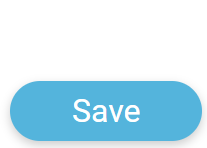 button.
button.
11. This will then save all the changes you made, and instantly update site-wide.
For additional help & information, Visit All Help Guides