Enabling the Build-In Screen Reader for Microsoft Edge
How to Enable the Build-In Screen Reader for Microsoft Edge
This help guide will explain how you can enable a Screen Reader for Microsoft Edge that required no Third-Party Extensions or Software.
1. Visit your eAssessor Pro platform, and Log-In.

If you have forgotten your password for your account, Click on Forgotten Password?
2. Once logged in, Visit the page you want to Read Aloud, then Look for the Capital A Symbol with echoing Lines, like Such: 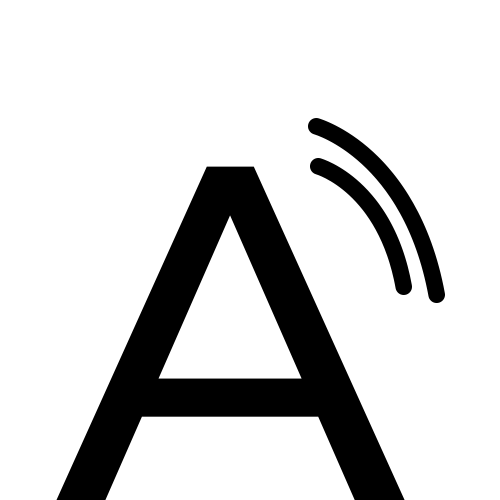

This will be located on the right of the Address Bar
3. Once clicked, this will start reading the page out in the Default English Voice, and you will Have the Player controls at the top of your browser.
4. To edit the voice option, 'Click' the Voice options in the top right.
5. From here, the voice menu will drop down. and you will be able to change the Speed of The Voice & The Accent of the Voice.

e.g. This is useful if English isn't your first language and will better understand the voice from someone of your Native Country.
For additional help & information, Visit All Help Guides