Custom Fields on Simple Enrolment Form
Please navigate to your platform where you will Log-In with your Admin account details.
Fields with a Red Asterisk indicate that the field is Mandatory and you are required to put something in the field *
1. Log Into your Admin account on your platform.
If you have forgotten your password for your Admin account, Click on Forgotten Password?
2. Once logged in, "Click" on the Admin dropdown on the sidebar.
3. Then from here "Click" on Custom Fields
4. From here you will be able to see Categories that are on the Simple Enrolment Form, "Click" the 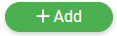 button to add a new Custom Field.
button to add a new Custom Field.
5. You will then be able to add a new option, add the option name in the Label Field, Select whether it is Shown To Learners, and set the Input Type.
You can set the Input Type to the following: Text, Number, Date, Tick-Box & Dropdown
LABEL *
Name Of The Option
Shown To Learner *
If the option is shown to the learner. [the admin can input the information after the enrolment]
Mandatory *
Whether the option is mandatory for the learner to fill out.
Input Type *
Select which input option you want.
The following options are available.
- TEXT
This is a basic text field the learner will fill out
- NUMBER
This is a basic number field the learner will fill out
- DATE
This is a basic date picker the learner will fill out
- TICK BOX
This is a tickbox that the learner would tick
- DROPDOWN
This is a basic dropdown where you can add as many options as you wish.
6. Once you have filled in all the Fields, "Click" the 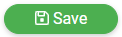 button to save this file on the Simple Enrolment Form.
button to save this file on the Simple Enrolment Form.
This will instantly add this option to the simple enrolment form, and any new learners going through the form will see this option going forward.
For additional help & information, Visit all Help Guides