How to Add Files to Your File Library
This help guide will explain how to add files to your file library for specific accounts or all accounts.
Fields with a Red Asterisk indicate that the question is Mandatory and you are required to answer it. *
1. Log Into your Admin / System Admin Account.

If you have forgotten your account password, "Click" Forgotten Password?
2. "Click" on the Admin Drop-down.
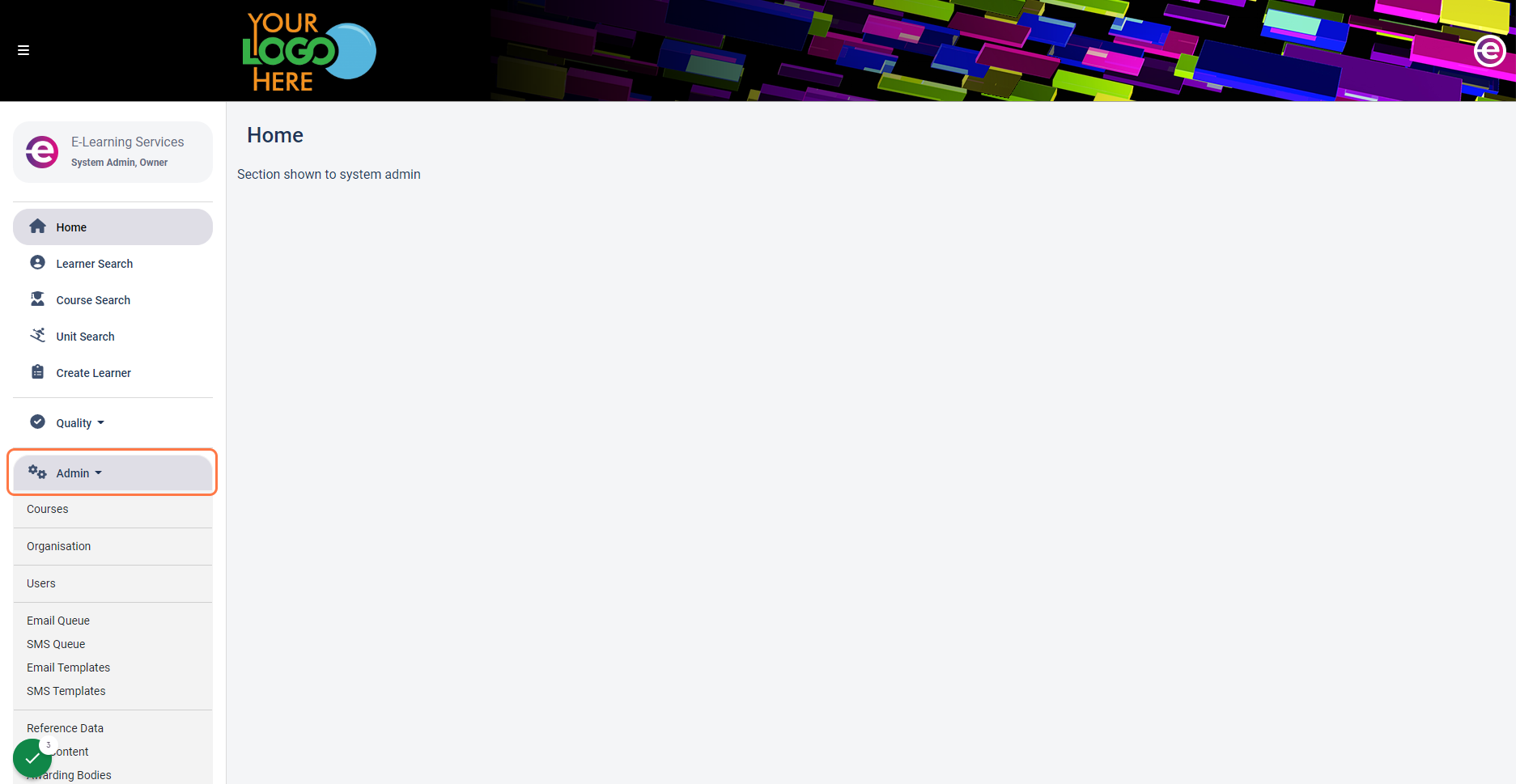
3. "Click" on File Library
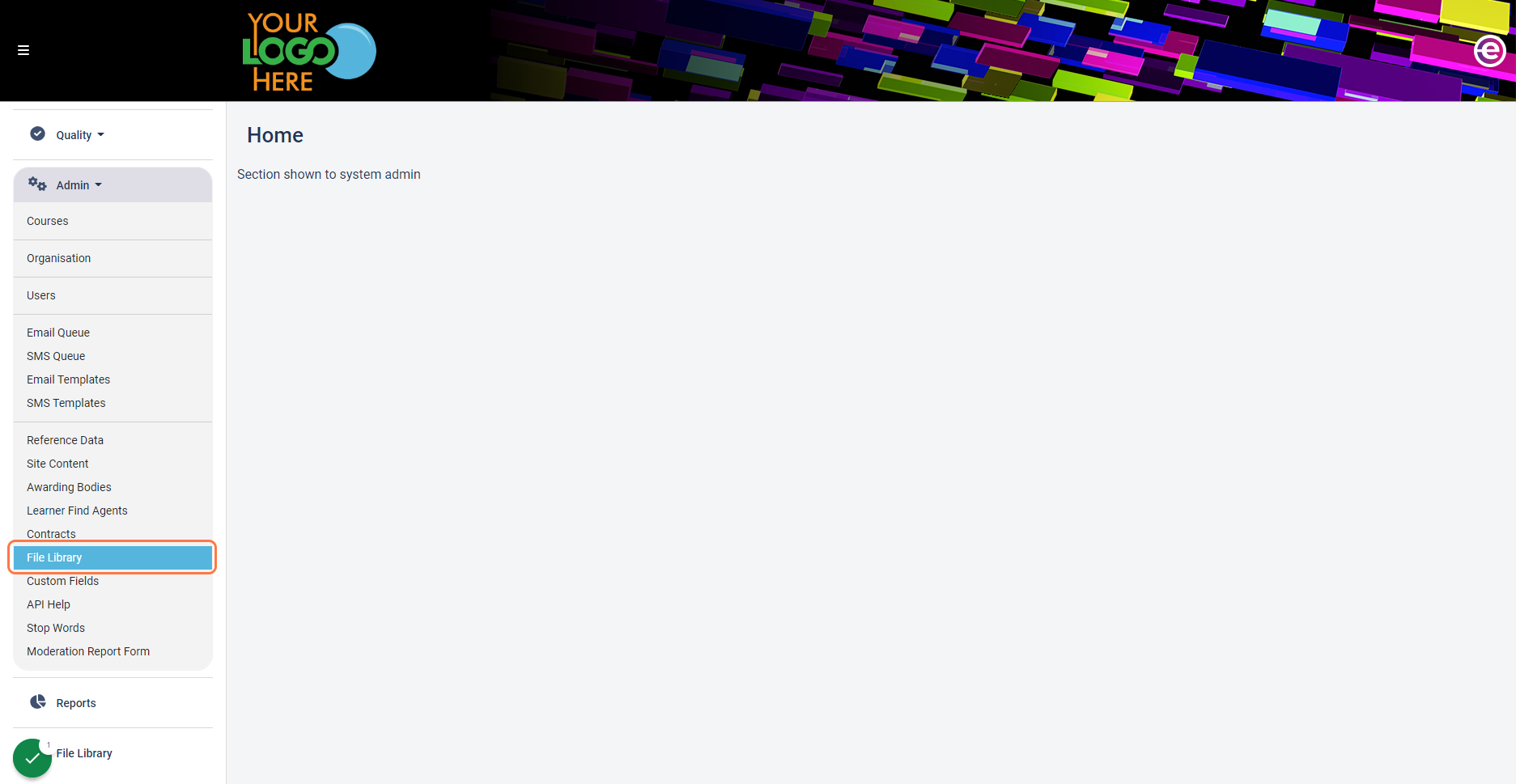
4. "Click" on the 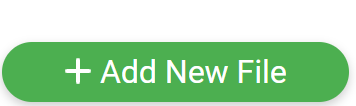 button
button
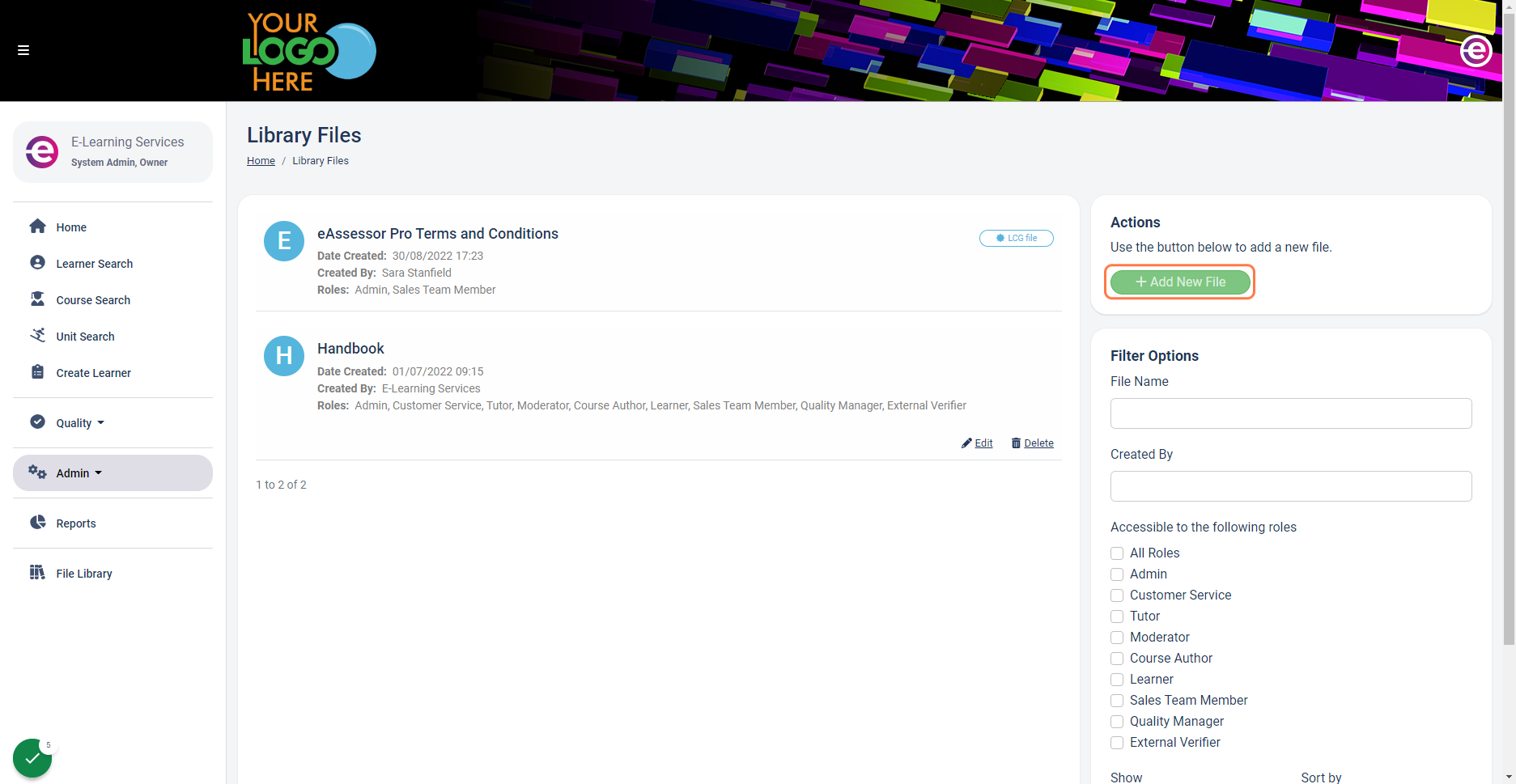
5. Input the name into the File Name field.
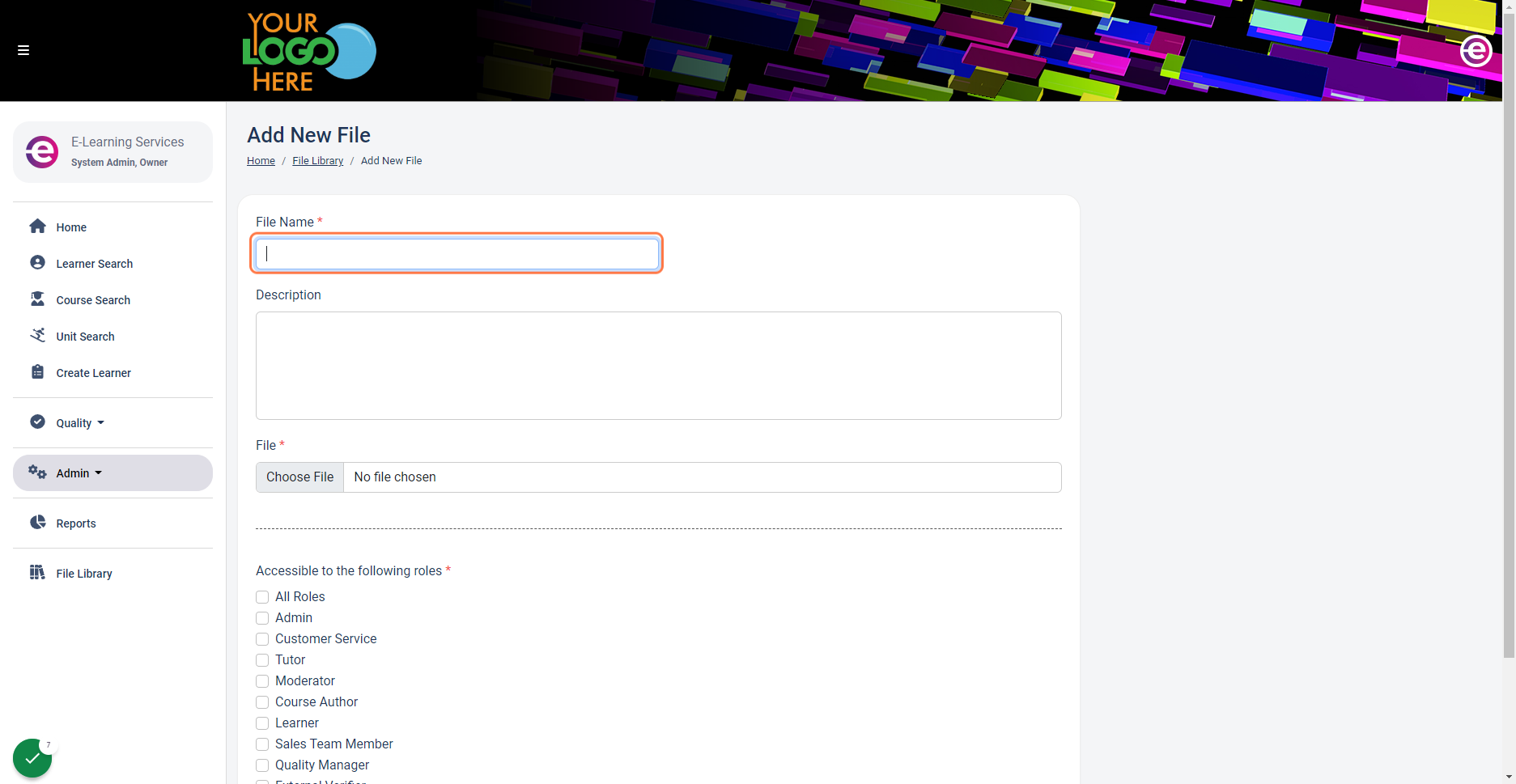
6. Input a description about the file in the Description Field if you wish.
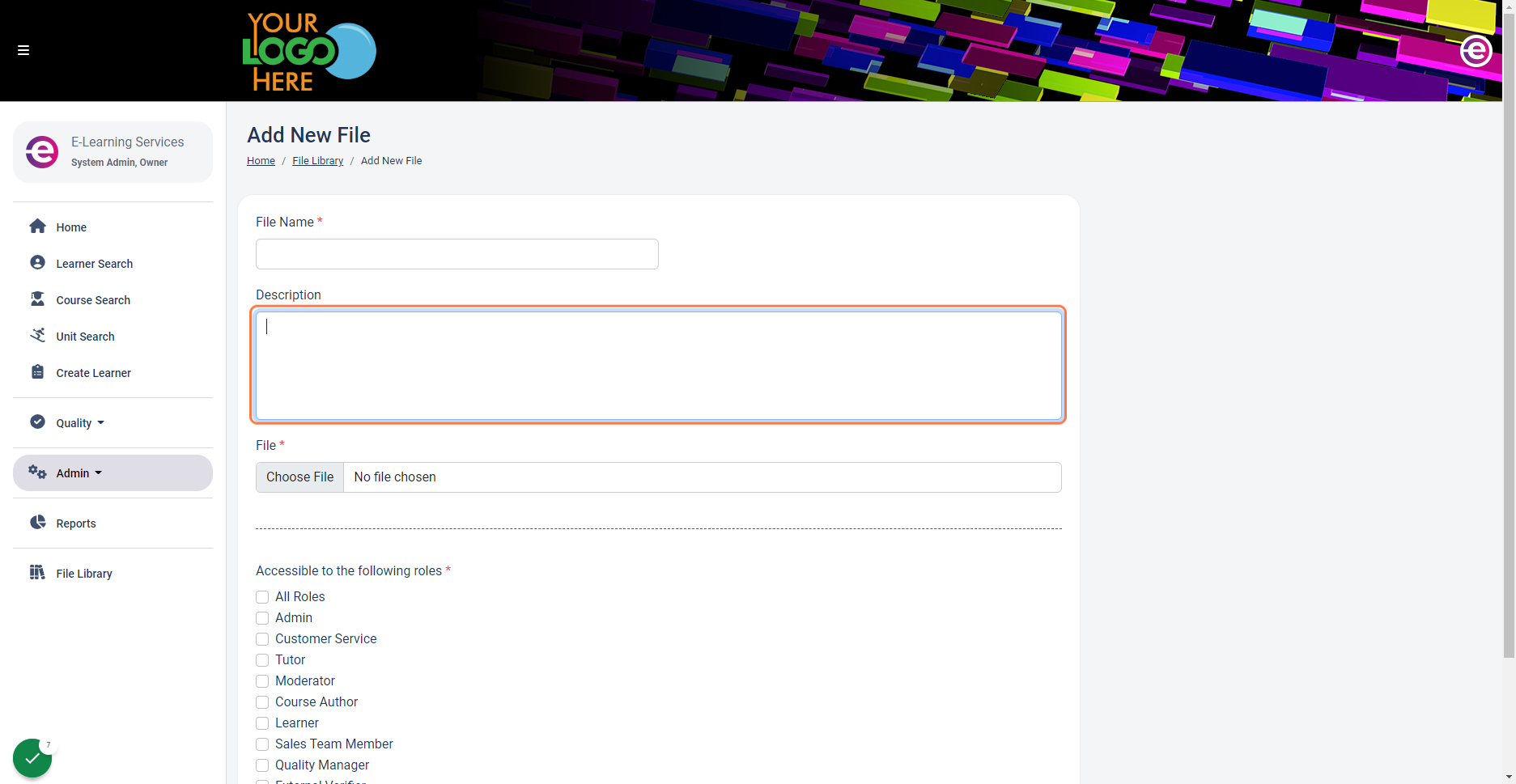
7. Then you want to 'Click' on the Choose File button, a new window will pop-up, Select the file you wish to upload.
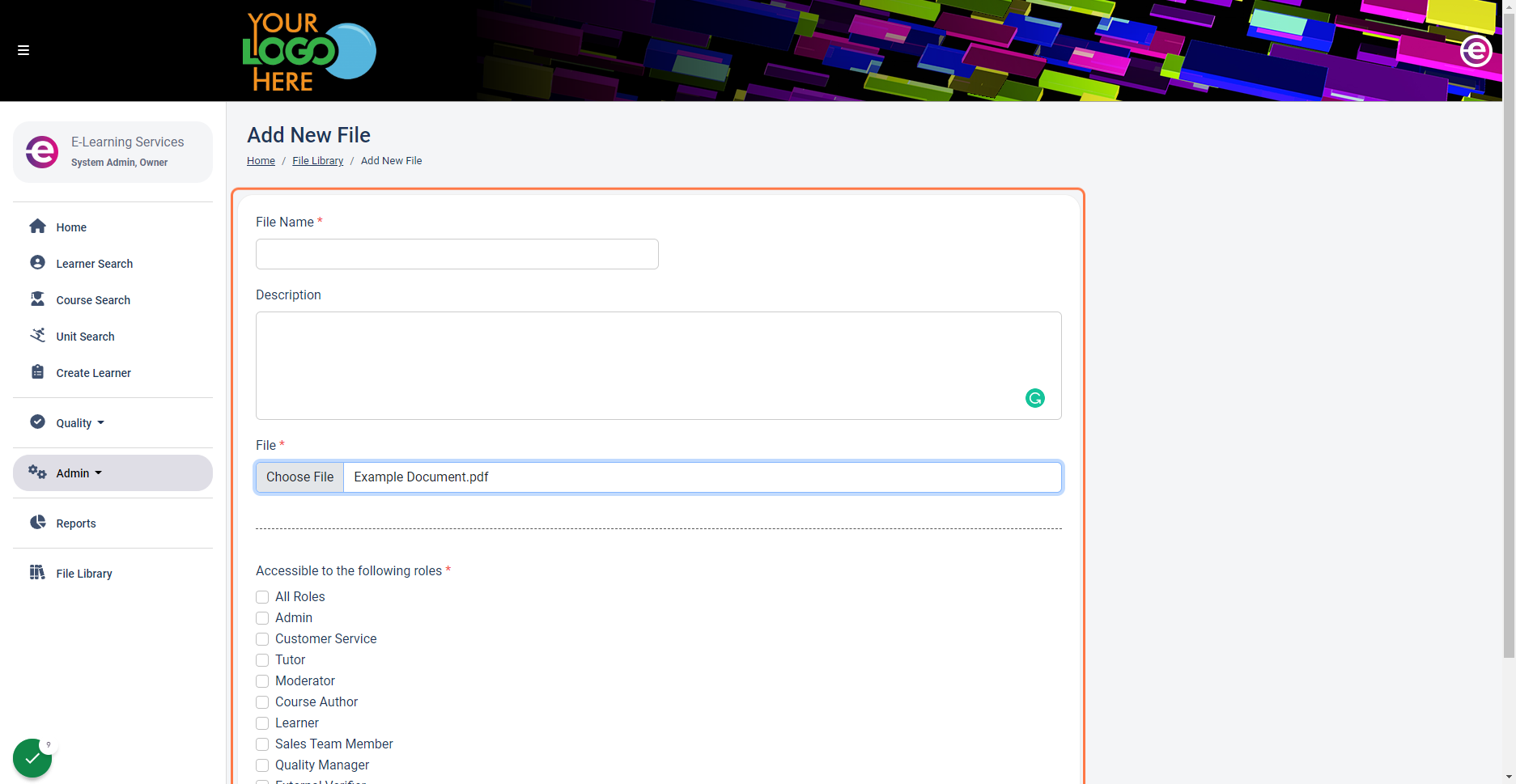
8. From here you want to select which Roles you want this file accessible too.

e.g. If you select just the Tutor role, only tutors will be able to see this file.
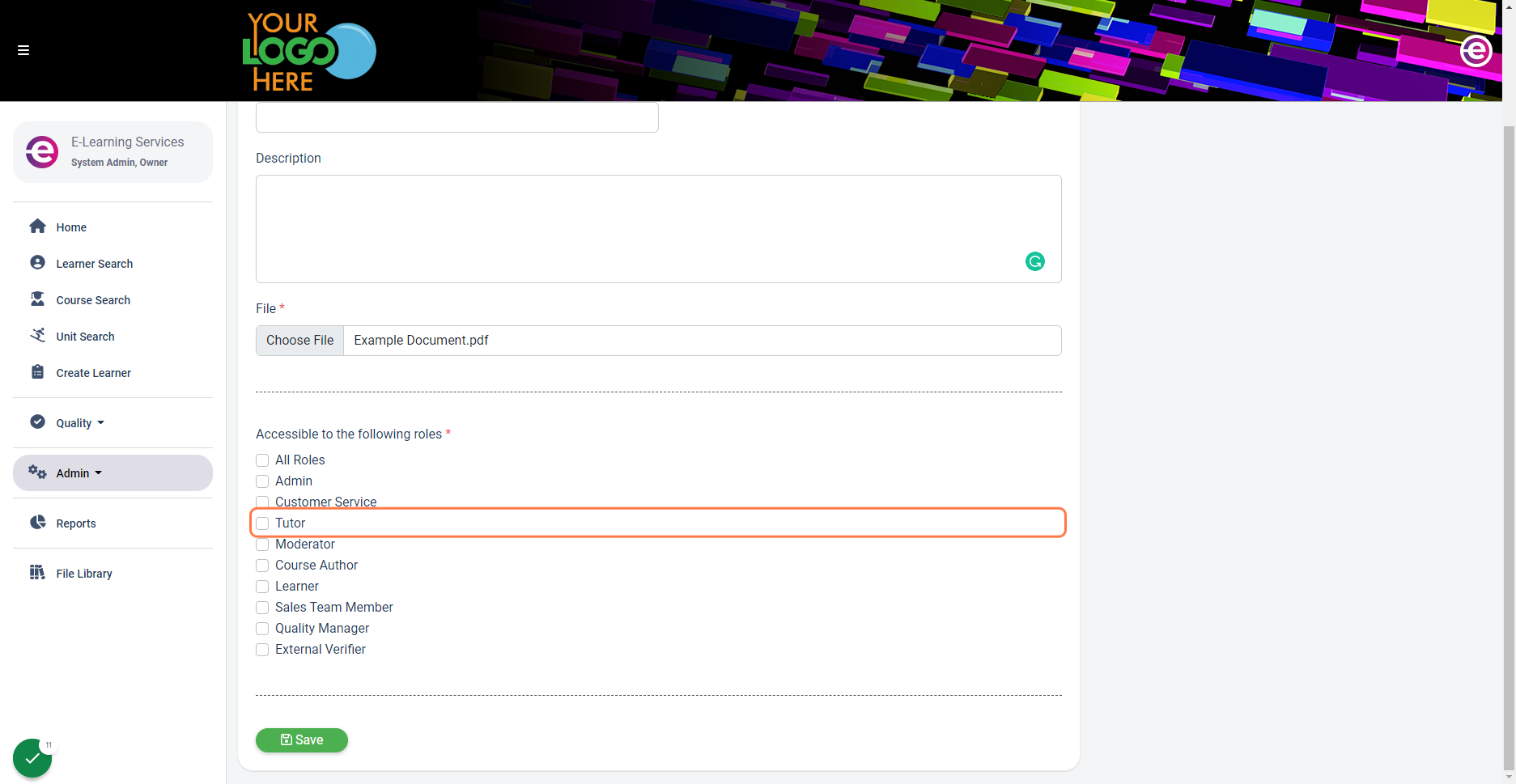
9. Then you want to 'Click' the save button at the bottom to save and upload this file.
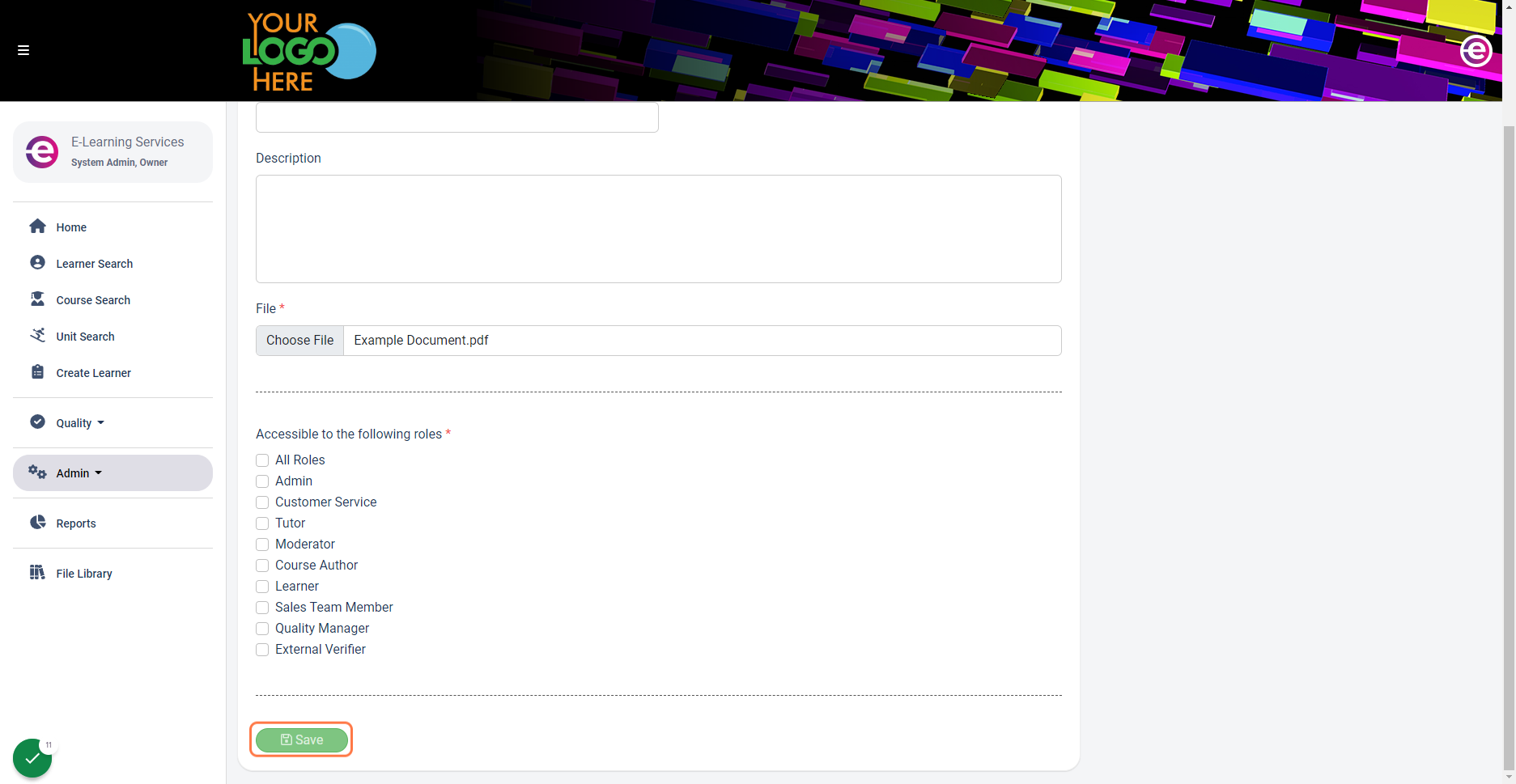

This will then instantly update any new / existing users with this file in their file library.
For additional help & information, Visit All Help Guides