How to Create a System Admin / Admin user
This guide will explain how to create a System Admin / Admin user in eAssessor Pro.
1. Log Into your System Admin / Admin account.

If you have forgotten your account password, "Click" Forgotten Password?
2. Go to Admin.
3. From the Admin menu select Users.
4. "Click" the Users option. The following page will be displayed.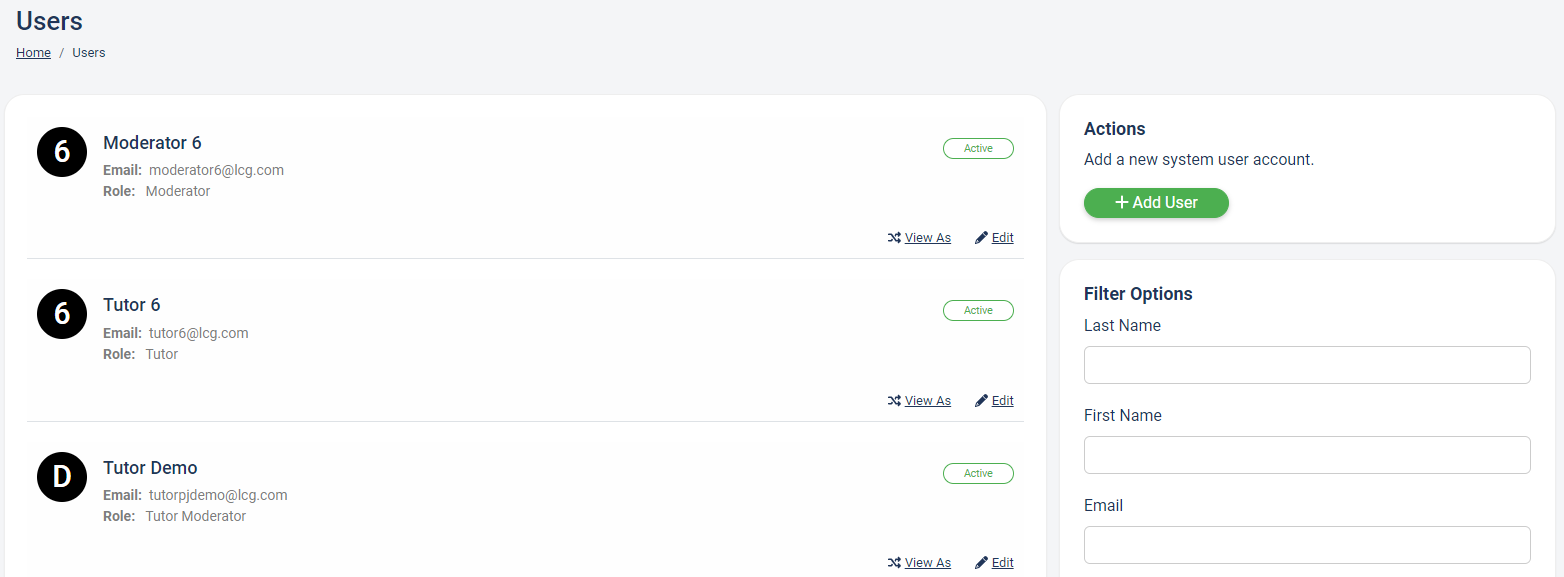
5. From the Actions panel, click the Add User button.
6. Once the Add User button has been clicked the following form will be displayed. You will need to enter the user's Email Address, First Name, Last Name and the Role you want the user to have (all these fields are mandatory and are indicated with a red *)
7. Once the mandatory fields have been completed, scroll down to the bottom of the page. Click the Save button. A Record saved message will appear. Your new user has now been created.