How to Add a Marking Tutor via the Unit Search function
This guide will explain how to add a Marking Tutor via the Unit Search function in eAssessorPro.
1. Log Into your System Admin / Admin account.

If you have forgotten your account password, "Click" Forgotten Password?
2. From the side panel, click Unit Search.
3. In
the Filter Options, go to Current Status and remove the
Finished status.
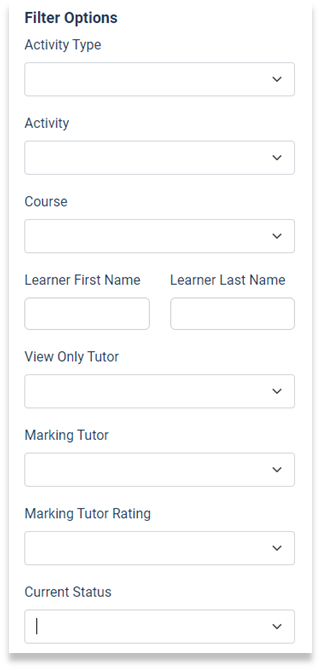
4. Click on Search.
5. Select learners by ticking the box to the left of their name. All learners can be selected using the larger tick-box in the top-left.
6. Once done, go to the Actions panel and
from the Action drop-down box select Set Marking Tutor. Select the Tutor you require, then click Apply.
7. A pop-up message will appear asking you to confirm
the action. Click the Confirm button.
8. A message will be displayed briefly notifying you that
the action has been applied successfully.
9. To check that the action has worked, find the
learner or learners and see if the Marking Tutor column has been updated.
For additional help & information, Visit All Help Guides