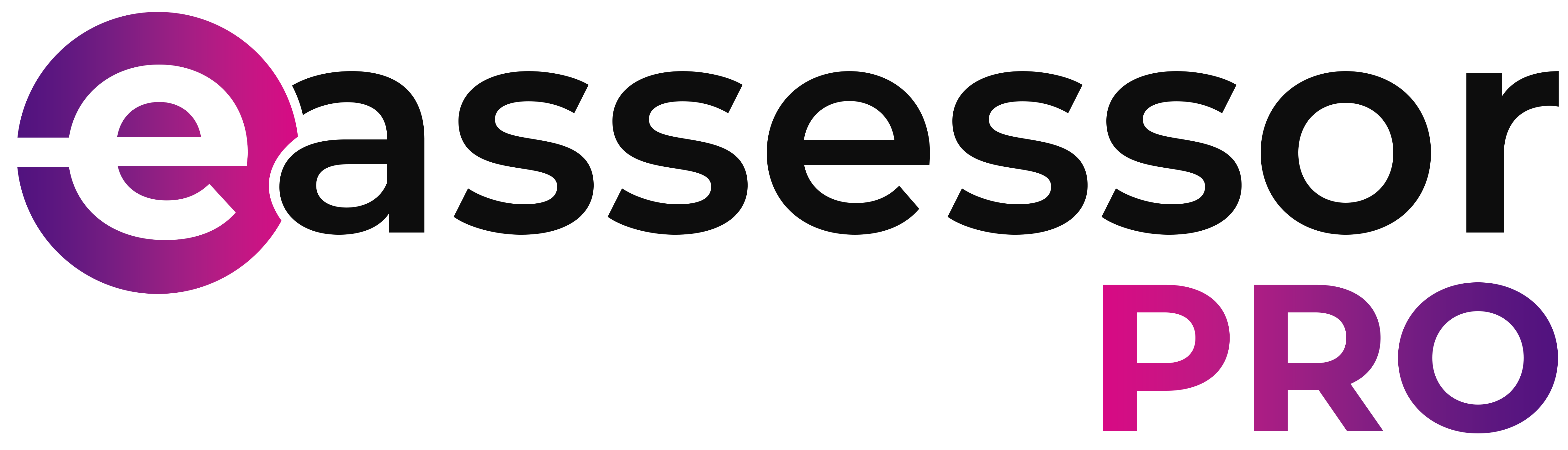How to use Recite Me on eAssessorPro
This help guide will explain how to use Recite Me on your learning content.

Recite Me will only be available while accessing Learning Content.
- Log into the platform using your account Email and Password.

If you have forgotten your password you can click the Forgotten Password button above the login button.
- Once logged in, navigate to your course and open the content. One here, you will notice a new Accessibility Icon in the bottom right corner.
- Once clicked - a new menu will appear, we will go through the options and what everything does
Text-to-Speech
Font Changer
Screen Colour
Ruler
Screen Mask
Change Language
Dictionary
Magnifying Glass
Text-to-Speech
Text-to-speech allows you to click on any text and the platform will speak this text out loud for you to hear. You will need some form of audio source for this feature.
Font Changer
Font changer will allow you to change your display font on the platform, this is useful if there is a specific font you find easier to read than others, you can enable that font.
Screen Colour
Screen colour will allow you to change the entire screen and text colours, this is if you find it easier to read on a specific background colour, text colour, etc.
Ruler
The ruler option will enable a digital on-screen ruler for you to use.
Screen Mask
The screen mask will mask-off 75% of the screen so you can focus easier on a specific part of the content.
Change Language
This will allow you to change your onscreen language, with also the Text-to-speech language
Dictionary
The dictionary will gather a list of words from the current page and give you the definitions of those words.
Magnifying Glass
The magnifying glass will let you zoom in on a specific part of the page.

WARNING
Please do not use the Arrow buttons next to the Text-to-speech, as they will currently make your page go invisible, we're working on fixing this.
If you accidentally press these, refresh the page.
Please do not use the Arrow buttons next to the Text-to-speech, as they will currently make your page go invisible, we're working on fixing this.
If you accidentally press these, refresh the page.

Some things to Note
- If at any point you made a change and are unable to reverse it, Press the reset button at the top of the page, this will reset all Recite Me options to default.
- If you are unsure of anything, there is a user-guide button at the top, this will take you to Recite Me's official documentation.
- To close Recite Me at any time, press the red cross in the top-right.