Updating A Learner's Account Status
This help guide will explain in detail how to update a learner's account status to either Active or Inactive
1. Log Into your Admin or System Admin account on your platform.

If you have forgotten your password for your account, Click on Forgotten Password?

The following actions can be done in 2 ways, follow the steps below for either Option 1 or Option 2.
Option 1 - Learner Search (Actions)
2. Once logged in "Click" on Learner Search in the sidebar.
3. Locate the Learners account using the Filter Options on Learner Search
4. Select the Tick Box beside the Learner's Name

Please note, that more than one learner can be selected if you have a group of learners to update.
5. Once selected an Action Box will appear on the right-side of the screen.
6. "Click" on the Action Box drop-down.
 Select 'Set User Status' from the drop-down, and then either Active if they have previously been inactivated or inactive if you with prevent the learner from accessing their account.
Select 'Set User Status' from the drop-down, and then either Active if they have previously been inactivated or inactive if you with prevent the learner from accessing their account.7. Once selected your options "Click" the 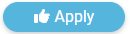 button.
button.
This will then apply the selected action on the Learners Account.
Option 2 - Learner Search (Individual Account)
1. Locate the Learners account using the Filter Options on Learner Search
2. "Click" on the Learners Name
3. "Click" the Actions drop-down
4. Then "Click" on the Learner Details button
5. From here you will the Status drop-down. Select the option you wish.
6. Once selected, scroll down to the bottom and "Click" the 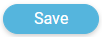 button
button
This will then apply the selected action on the Learners Account.
For additional help & information, Visit All Help Guides