How to update Course Durations and Unit Target Dates
This Help Guide will explain how to update your Course Durations and Automatic Unit Target Dates on eAssessor Pro.

This change can only be made by an account with the System Admin Role
1. Log Into your System Admin Account.

If you have forgotten your account password, "Click" Forgotten Password?
2. Navigate to the "Admin" drop-down on the sidebar.
3. Then navigate to the "Courses" button.
4. From here you will see a list of courses allocated to your platform, Find the course you wish to edit and "Click" the "Edit" button.
5. From here you will be able to edit certain aspects of this course, Scroll down and you will see the "Duration" box. In this box you will enter your desired course length in Days. Once entered, "Click" the 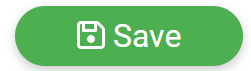 button at the bottom of the page.
button at the bottom of the page.

e.g. A 12-week course will be set to 84 days.
6. To edit automatic unit target dates, you need to "Click" the "Units" button at the top of the page.
7. Then "Click" on the 3 dots, then edit of the unit you wish to edit.
8. Then scroll down again, and you will see another duration box, from here you can set the individual unit duration. Once finished, "Click" the 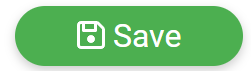 button.
button.

PLEASE NOTE: for Unit Target Dates, the duration will need to be added on top of the previous duration if there are multiple units.
For example: If a course is set to 12 weeks and has 4 units, the durations would be set like this:
Unit 1: 21 Days
Unit 2: 42 Days
Unit 3: 63 Days
Unit 4: 84 Days
For additional help & information, Visit All Help Guides